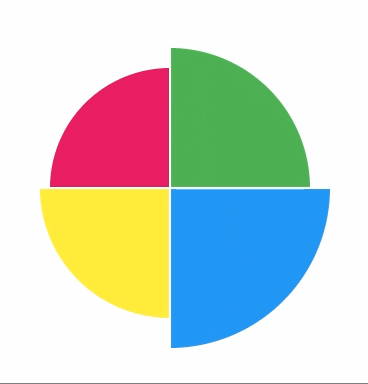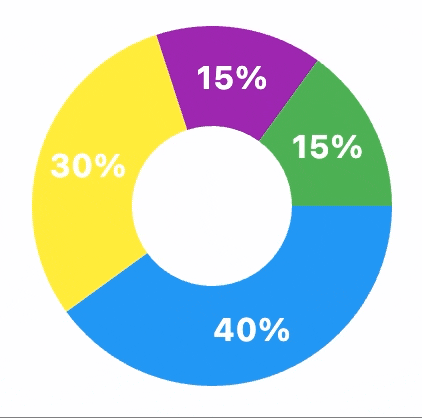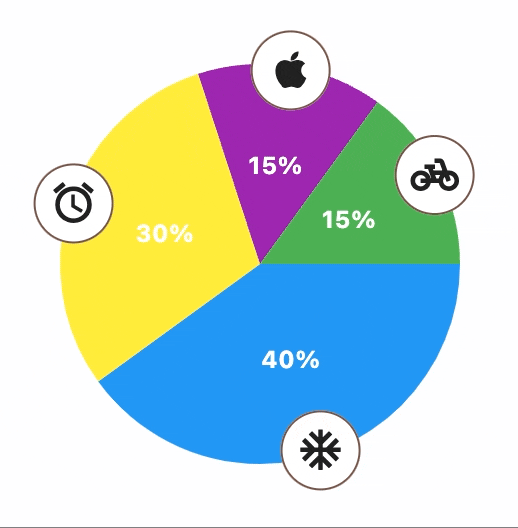PieChart
Inherits: LayoutControl
Properties
-
animation(AnimationValue) –Controls chart implicit animation.
-
center_space_color(ColorValue | None) –Free space color in the middle of a chart.
-
center_space_radius(Number | None) –Free space radius in the middle of a chart.
-
sections(list[PieChartSection]) –A list of
PieChartSection -
sections_space(Number | None) –A gap between
sections. -
start_degree_offset(Number | None) –By default,
sectionsare drawn from zero degree (right side of the circle)
Events
-
on_event(EventHandler[PieChartEvent] | None) –Fires when a chart section is hovered or clicked.
Examples#
Example 1#
import flet as ft
import flet_charts as fch
def main(page: ft.Page):
normal_border = ft.BorderSide(0, ft.Colors.with_opacity(0, ft.Colors.WHITE))
hovered_border = ft.BorderSide(6, ft.Colors.SECONDARY)
def on_chart_event(e: fch.PieChartEvent):
for idx, section in enumerate(chart.sections):
section.border_side = (
hovered_border if idx == e.section_index else normal_border
)
chart.update()
chart = fch.PieChart(
sections_space=1,
center_space_radius=0,
on_event=on_chart_event,
expand=True,
sections=[
fch.PieChartSection(
value=25,
color=ft.Colors.BLUE,
radius=80,
border_side=normal_border,
),
fch.PieChartSection(
value=25,
color=ft.Colors.YELLOW,
radius=65,
border_side=normal_border,
),
fch.PieChartSection(
value=25,
color=ft.Colors.PINK,
radius=60,
border_side=normal_border,
),
fch.PieChartSection(
value=25,
color=ft.Colors.GREEN,
radius=70,
border_side=normal_border,
),
],
)
page.add(chart)
ft.run(main)
Example 2#
import flet as ft
import flet_charts as fch
NORMAL_RADIUS = 50
HOVER_RADIUS = 60
NORMAL_TITLE_STYLE = ft.TextStyle(
size=16, color=ft.Colors.WHITE, weight=ft.FontWeight.BOLD
)
HOVER_TITLE_STYLE = ft.TextStyle(
size=22,
color=ft.Colors.WHITE,
weight=ft.FontWeight.BOLD,
shadow=ft.BoxShadow(blur_radius=2, color=ft.Colors.BLACK54),
)
def main(page: ft.Page):
def on_chart_event(e: fch.PieChartEvent):
for idx, section in enumerate(chart.sections):
if idx == e.section_index:
section.radius = HOVER_RADIUS
section.title_style = HOVER_TITLE_STYLE
else:
section.radius = NORMAL_RADIUS
section.title_style = NORMAL_TITLE_STYLE
chart.update()
chart = fch.PieChart(
expand=True,
sections_space=0,
center_space_radius=40,
on_event=on_chart_event,
sections=[
fch.PieChartSection(
value=40,
title="40%",
title_style=NORMAL_TITLE_STYLE,
color=ft.Colors.BLUE,
radius=NORMAL_RADIUS,
),
fch.PieChartSection(
value=30,
title="30%",
title_style=NORMAL_TITLE_STYLE,
color=ft.Colors.YELLOW,
radius=NORMAL_RADIUS,
),
fch.PieChartSection(
value=15,
title="15%",
title_style=NORMAL_TITLE_STYLE,
color=ft.Colors.PURPLE,
radius=NORMAL_RADIUS,
),
fch.PieChartSection(
value=15,
title="15%",
title_style=NORMAL_TITLE_STYLE,
color=ft.Colors.GREEN,
radius=NORMAL_RADIUS,
),
],
)
page.add(chart)
ft.run(main)
Example 3#
import flet_charts as fch
import flet as ft
NORMAL_RADIUS = 100
HOVER_RADIUS = 110
NORMAL_TITLE_STYLE = ft.TextStyle(
size=12, color=ft.Colors.WHITE, weight=ft.FontWeight.BOLD
)
HOVER_TITLE_STYLE = ft.TextStyle(
size=16,
color=ft.Colors.WHITE,
weight=ft.FontWeight.BOLD,
shadow=ft.BoxShadow(blur_radius=2, color=ft.Colors.BLACK54),
)
NORMAL_BADGE_SIZE = 40
HOVER_BADGE_SIZE = 50
class SectionBadge(ft.Container):
def __init__(self, icon: ft.IconValue, size: int = NORMAL_BADGE_SIZE):
super().__init__(
content=ft.Icon(icon),
width=size,
height=size,
border=ft.Border.all(1, ft.Colors.BROWN),
border_radius=size / 2,
bgcolor=ft.Colors.WHITE,
)
def main(page: ft.Page):
def on_chart_event(e: fch.PieChartEvent):
for idx, section in enumerate(chart.sections):
if idx == e.section_index:
section.radius = HOVER_RADIUS
section.title_style = HOVER_TITLE_STYLE
else:
section.radius = NORMAL_RADIUS
section.title_style = NORMAL_TITLE_STYLE
chart.update()
chart = fch.PieChart(
sections_space=0,
center_space_radius=0,
on_event=on_chart_event,
expand=True,
sections=[
fch.PieChartSection(
value=40,
title="40%",
title_style=NORMAL_TITLE_STYLE,
color=ft.Colors.BLUE,
radius=NORMAL_RADIUS,
badge=SectionBadge(ft.Icons.AC_UNIT),
badge_position=0.98,
),
fch.PieChartSection(
value=30,
title="30%",
title_style=NORMAL_TITLE_STYLE,
color=ft.Colors.YELLOW,
radius=NORMAL_RADIUS,
badge=SectionBadge(ft.Icons.ACCESS_ALARM),
badge_position=0.98,
),
fch.PieChartSection(
value=15,
title="15%",
title_style=NORMAL_TITLE_STYLE,
color=ft.Colors.PURPLE,
radius=NORMAL_RADIUS,
badge=SectionBadge(ft.Icons.APPLE),
badge_position=0.98,
),
fch.PieChartSection(
value=15,
title="15%",
title_style=NORMAL_TITLE_STYLE,
color=ft.Colors.GREEN,
radius=NORMAL_RADIUS,
badge=SectionBadge(ft.Icons.PEDAL_BIKE),
badge_position=0.98,
),
],
)
page.add(chart)
ft.run(main)
Properties#
animation: AnimationValue = field(
default_factory=lambda: Animation(
duration=Duration(milliseconds=150), curve=LINEAR
)
)
Controls chart implicit animation.
center_space_color: ColorValue | None = None
Free space color in the middle of a chart.
center_space_radius: Number | None = None
Free space radius in the middle of a chart.
sections: list[PieChartSection] = field(
default_factory=list
)
A list of PieChartSection
controls drawn in a circle.
start_degree_offset: Number | None = None
By default, sections are drawn from zero degree (right side of the circle)
clockwise. You can change the starting point by setting start_degree_offset
(in degrees).
Events#
on_event: EventHandler[PieChartEvent] | None = None
Fires when a chart section is hovered or clicked.